Stop AI from Spying on You! Here’s How to Switch Off Apple Intelligence
Take control of your security
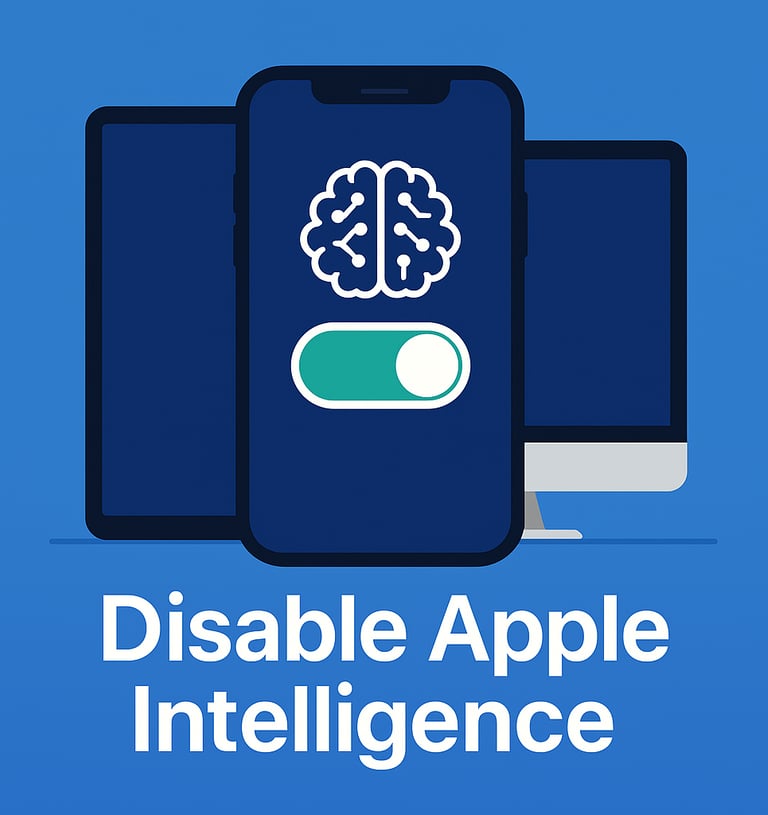
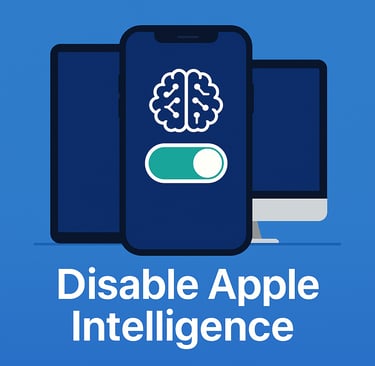
Imagine unlocking the full potential of your Apple devices—only to find that the very intelligence meant to streamline your life is quietly consuming precious storage, altering familiar workflows, and whispering suggestions you never asked for. Whether you’re craving the simplicity of classic Siri or simply need to reclaim space for your own creations, there’s a single toggle that tames the ever-evolving “Apple Intelligence” beast.
In the steps that follow, you’ll learn exactly how to silence these AI-driven features on your iPhone, iPad, and Mac—putting you back in the driver’s seat while preserving every ounce of your device’s capacity.
1. Requirements & Impact
Apple Intelligence requires iOS 18.1/iPadOS 18.1 or later on devices with A17 Pro (iPad mini 10th gen), M1 and newer (iPad Air, iPad Pro, Mac), or any newer iPhone 15 Pro/Max. When enabled, it integrates AI features across apps—summaries in Mail, generative tools in Notes, web-page summarization in Safari, and more—using local on-device and cloud models. Turning it off:
Frees up several gigabytes of local storage for model files.
Disables AI-driven enhancements (text rewriting, image cleanup, ChatGPT-powered Siri).
Reverts app behavior to pre-AI defaults.
2. Turn Off Apple Intelligence on iPhone & iPad
Open the Settings app.
Scroll down and tap Apple Intelligence & Siri.
At the top, toggle Apple Intelligence off.
If prompted, confirm you want to disable all its features.
That single switch disables the full suite of Apple Intelligence on your iPhone or iPad. For granular control—if you want to keep some AI features but disable others—scroll down in that same screen to the Apps list and toggle off individual items (e.g., Safari summaries, Mail summarization, ChatGPT integration).
3. Turn Off Apple Intelligence on Mac
Click the Apple menu and choose System Settings (or System Preferences on older macOS).
Select Screen Time in the sidebar.
Click Content & Privacy, then enable the restriction toggle if it’s off.
Under Intelligence & Siri, toggle Writing Tools, Image Creation, or ChatGPT off as desired.
To disable the entire Apple Intelligence suite on Mac, go back to the main System Settings screen, choose Apple Intelligence & Siri, and toggle it off there. Apple Support
4. Verifying the Change
iPhone/iPad: Revisit Settings > Apple Intelligence & Siri; the switch should read “Off.”
Mac: Open an app like Safari—AI-powered summaries should no longer appear.
Storage check: In Settings > General > iPhone Storage (or About This Mac > Storage), you may see recovered space where model files had been stored.
5. Re-Enabling Apple Intelligence
If you change your mind, simply follow the same path on any device and toggle Apple Intelligence back on. Your previous preferences (which app features you’d toggled off) will be remembered.
